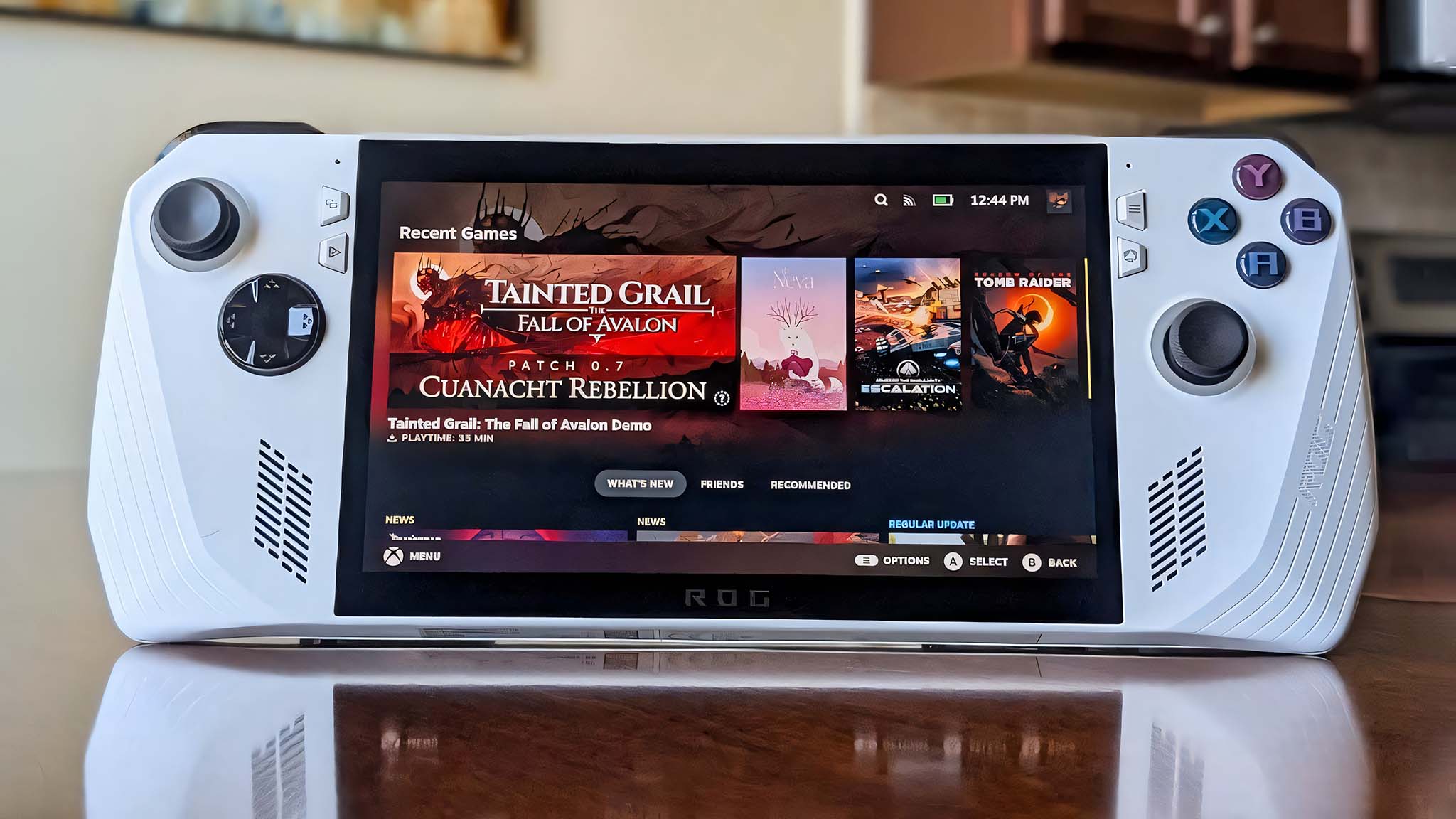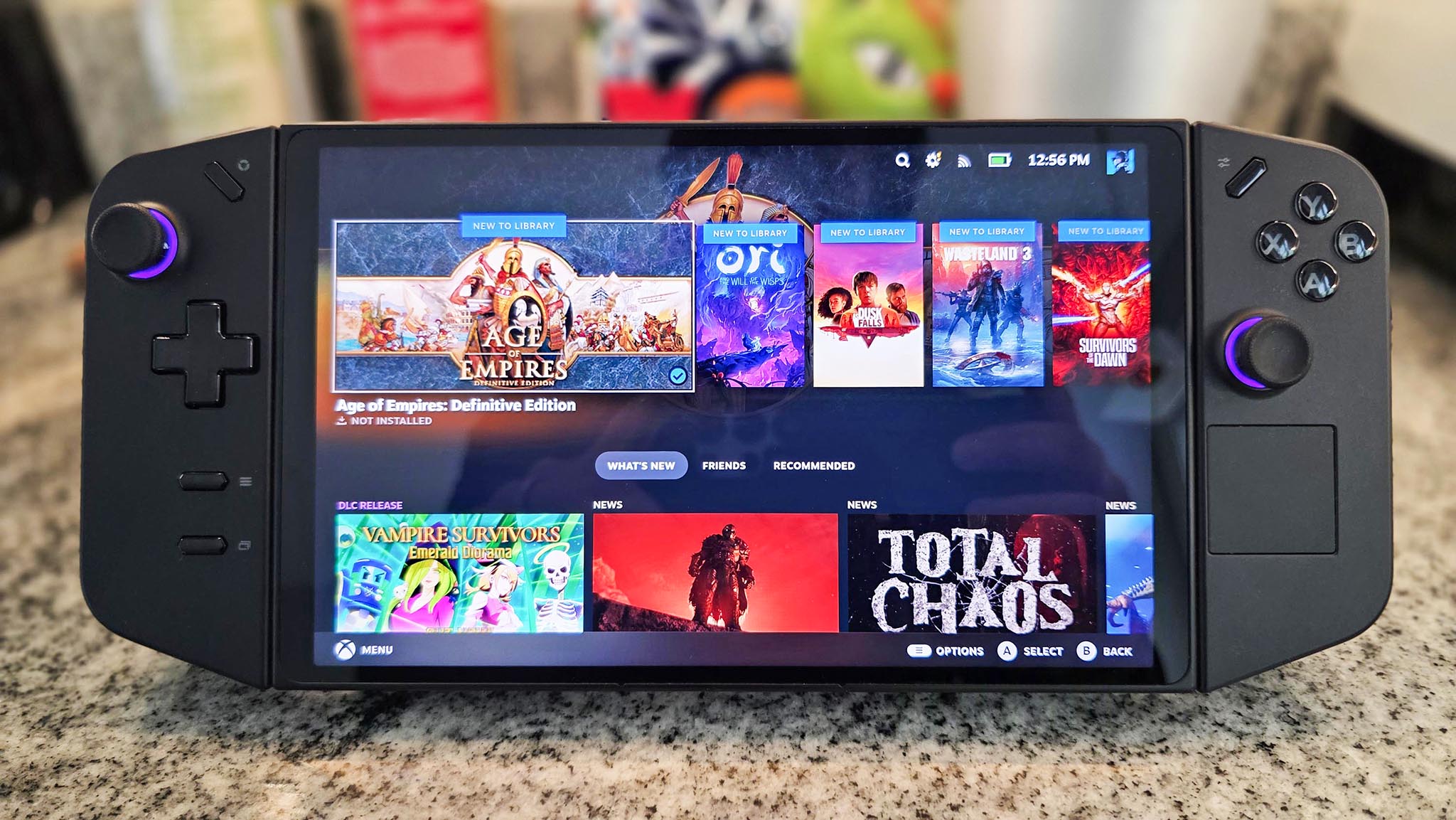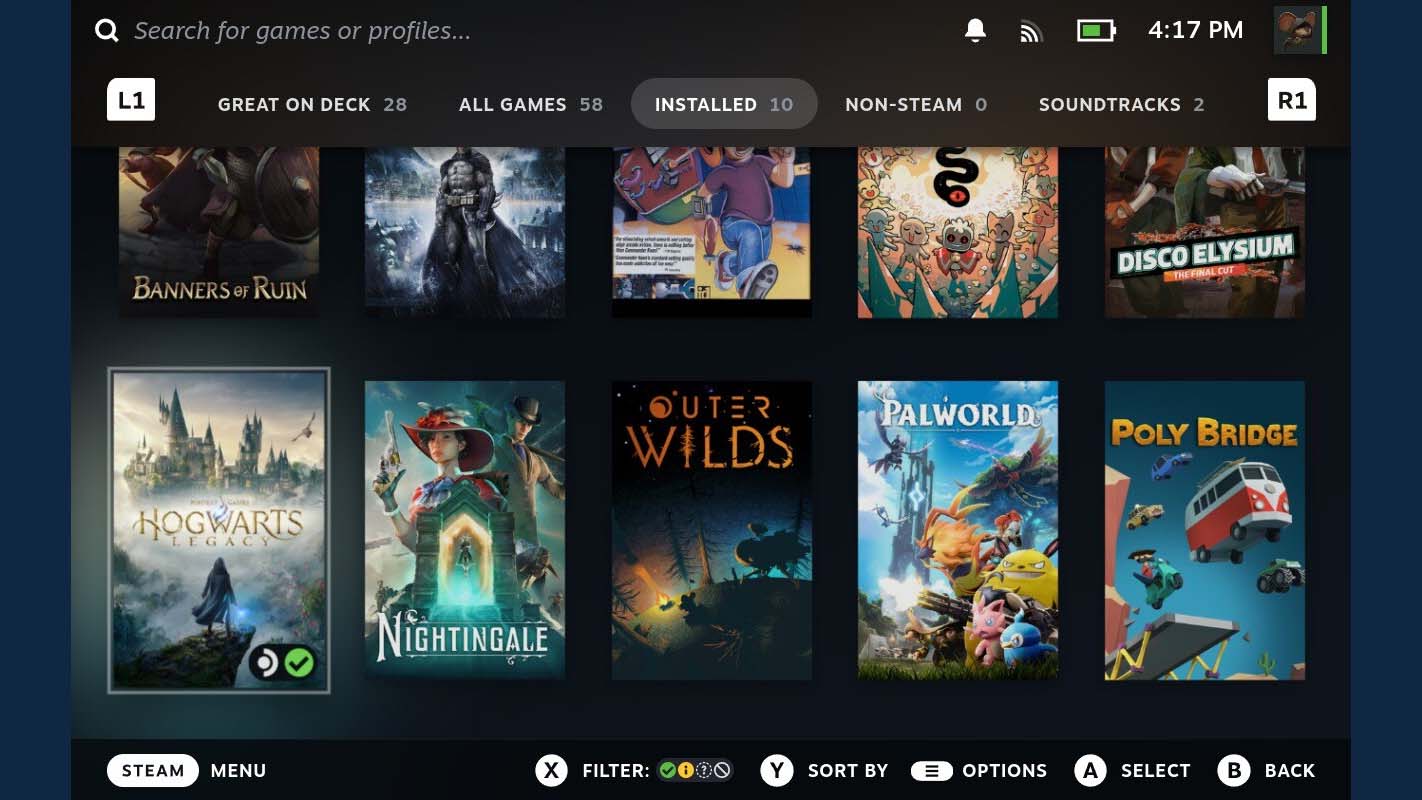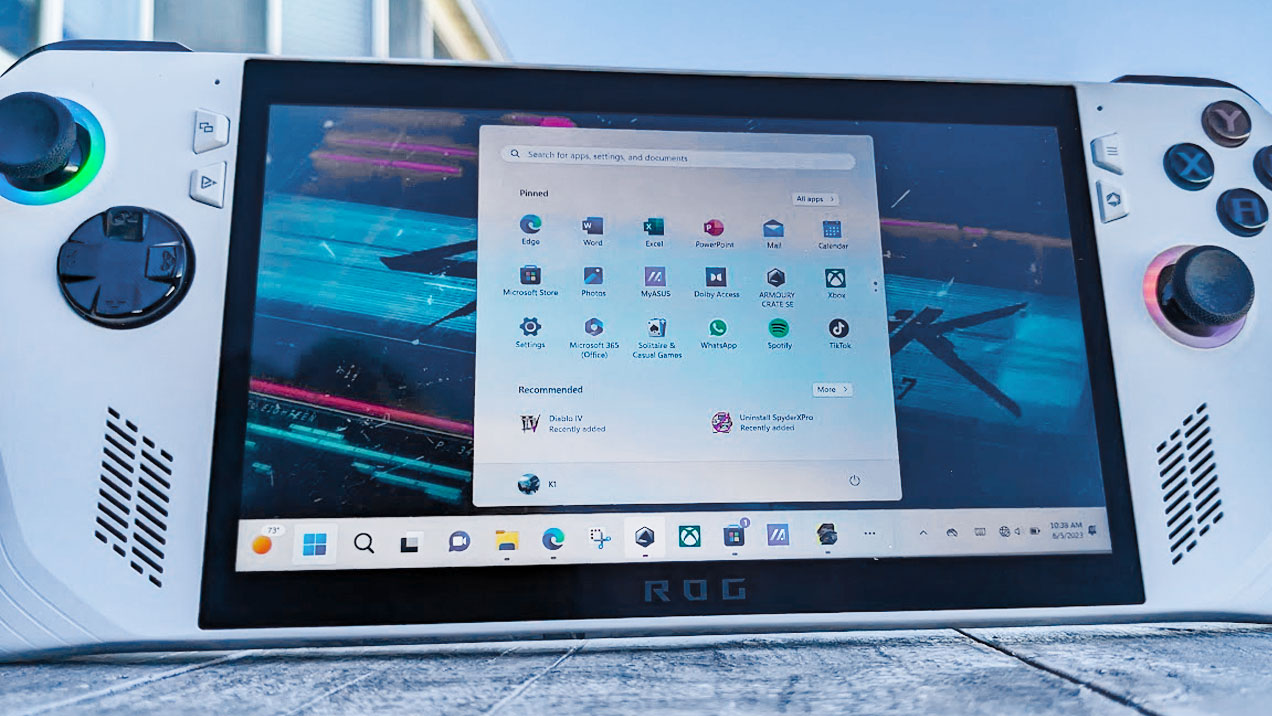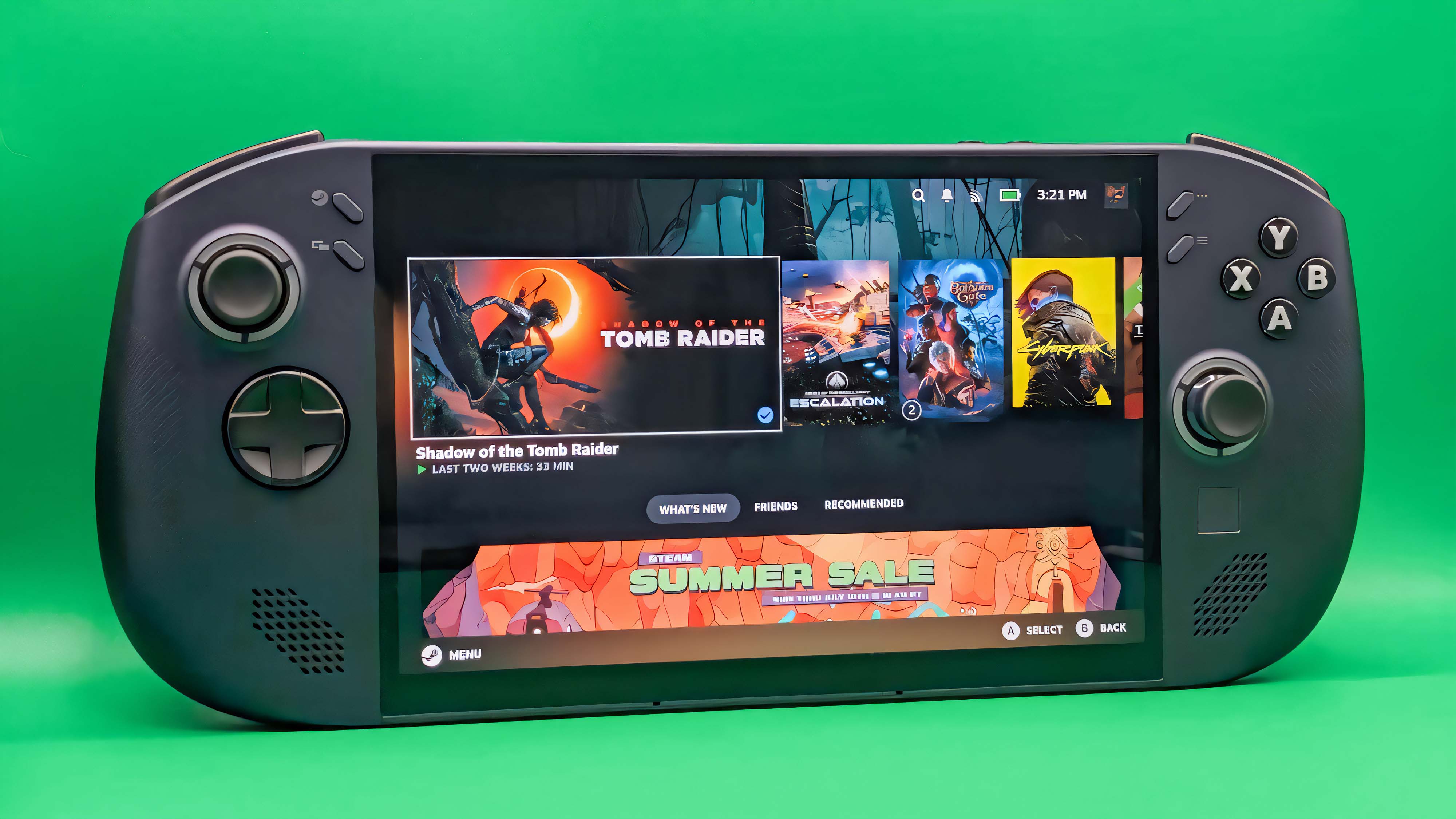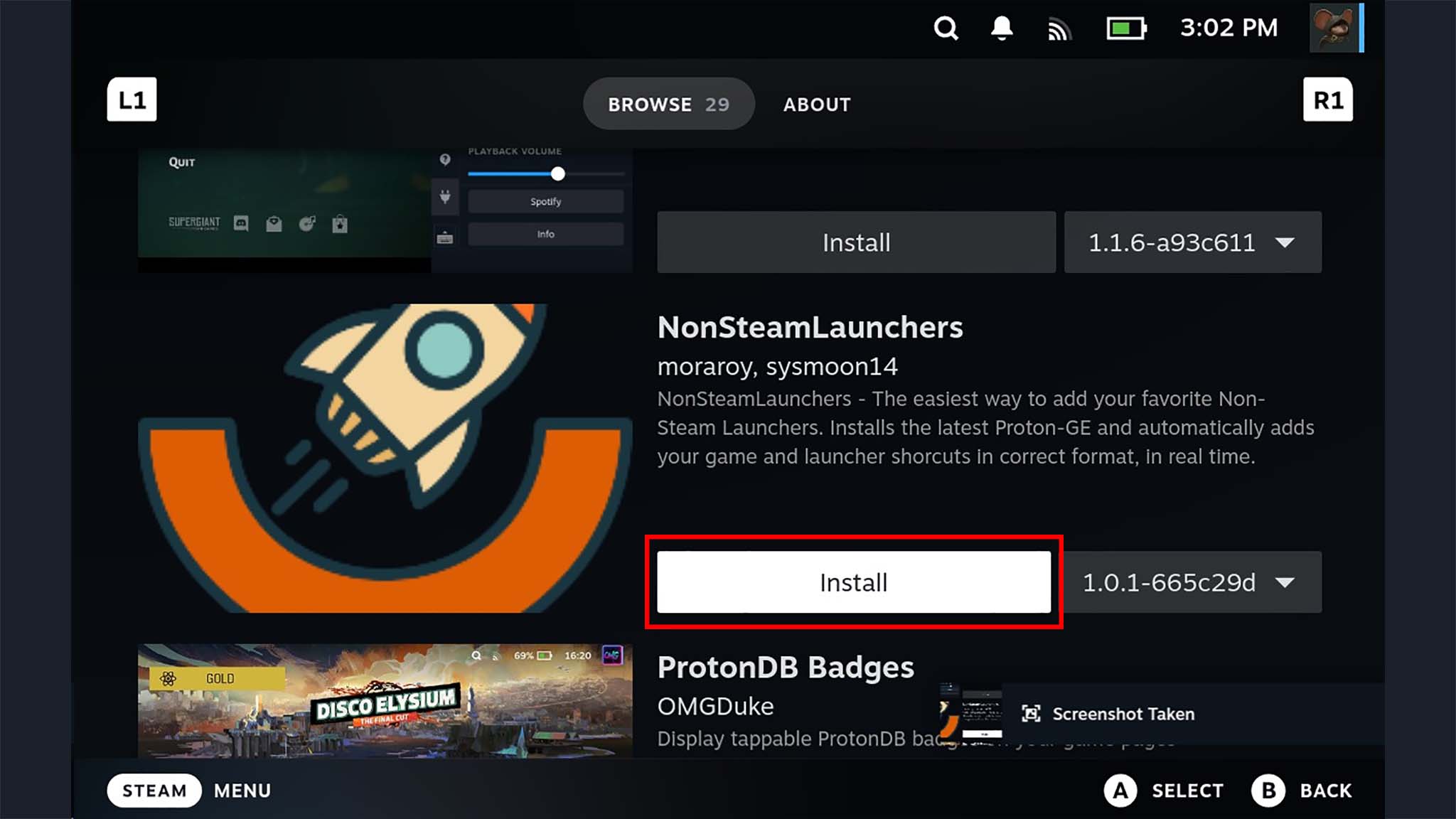While there is some disagreement on the subject, gamers by and large prefer the Steam Deck‘s simple, console-like SteamOS interface to Windows 11 or the Xbox Ally X’s Xbox full-screen experience.
The thing is, the Steam Deck is relatively old at this point and is one of the weaker PC gaming handhelds on the market today. In other words, it cannot play some games that can be played on other handhelds. However, if you get a stronger Windows handheld and then put SteamOS on it, you can get the best of both worlds.
How to install SteamOS on handhelds
If you’re already sold on this idea, then check out my guide on how to install SteamOS on Windows gaming handhelds. This process should work for all mainstream devices, including Xbox Ally, ROG Ally, Legion Go 2, Legion Go, and more.
However, I do recommend understanding the pros and cons of doing this before going through with it. I’ll list those in the next section.
3 reason to put SteamOS on your Windows handheld and 3 reasons not to
For some of you, putting SteamOS on your handheld could solve most of the inconveniences you have with modern handheld gaming PCs. However, you should consider the perks and drawbacks to doing this before actually doing it.
Pro 1: Gives you a console-like UI and powerful internals
There’s no denying that SteamOS offers the smoothest and most intuitive interface of any handheld to date. The simplified design makes you feel like you’re interacting with a gaming machine rather than a PC, but you can also go into the desktop mode and use it like a personal computer.
Meanwhile, most other handheld gaming PCs on the market (including Xbox Ally X, ROG Ally X, ROG Ally, Legion Go, Legion Go 2, and more) all offer more powerful APUs (accelerated processing units) with better graphics abilities. Most offer higher memory and SSD storage capacities as well, which are both important for gaming.
As such, putting SteamOS on one of these Windows devices won’t just provide a convenient interface; it will allow you to play some games that the Steam Deck isn’t strong enough to handle.
Pro 2: Reduces bloat and increases system efficiency
Windows has a ton of extra programs running in the background that cause the system to work less efficiently and drain the battery faster. This being the case, when you swap to SteamOS, you might notice increased performance and longer playing sessions on your formerly Windows handheld.
Pro 3: Gives players plenty of customization options
Linux is a very customization-friendly software, and many Steam Deck users have been able to modify it to get it working just the way they want it to.
Of course, some Windows handhelds are also designed around upgradeability, so, in some cases, you can also upgrade battery life and the SSD without much hassle. Being able to get the operating system, programs, and internals just the way you want can help you make your perfect gaming machine.
Pro 4: It’s cheaper than buying a Legion Go S SteamOS
I previously reviewed the Legion Go S (SteamOS) and absolutely loved this device. It’s more powerful than the Steam Deck and comes with SteamOS already in place.
The thing is, the version of the Legion Go S (SteamOS) that I recommend sells for a pricey $899.99 at Best Buy. Meanwhile, you could get the ROG Ally for a less expensive $649.99 at Best Buy and then put SteamOS on it to save some money.
Con 1: This action is permanent
If you remove Windows 11 from your handheld gaming PC, you cannot put it back unless you purchase a new license, and that ain’t cheap. Windows 11 Home licenses have an MSRP of $139.00 at Microsoft.
Some people have made it so their handheld can dual-boot Windows and SteamOS. This can be a good option for some. However, doing this takes up a lot of storage space, and having both operating systems on the system can take more power, causing a handheld’s battery to drain faster.
Con 2: Not all games are supported on Linux-based SteamOS
The vast majority of PC games are designed for Windows, and this is why the Steam Deck uses Proton to translate Windows instructions for Linux.
The problem is, some games still don’t work well on Linux or have an aspect that doesn’t work well.
As an example, Call of Duty, Battlefield 6, and many other multiplayer games don’t work on the Steam Deck since they require the use of a kernel-based anti-cheat software, which doesn’t work with Linux. If you really want to play those games on a handheld, you’re better off using Windows.
Con 3: You might not be comfortable finding Linux workarounds
Linux-based SteamOS works very differently from Windows, and some people can find it a little daunting working with the operating system.
Out of the box, the SteamOS won’t let you access other game services like Battle.net, Epic Games, and others, while you certainly can do these things on a Windows handheld out of the box. Still, there are workarounds that are easy enough to get a handle on.
As an example, a plugin called Decky Loader makes it possible to quickly access different services. If you want help, you can check out my guide on how to install Decky Loader on SteamOS.
On the plus side, the Steam Deck is incredibly popular, and there are plenty of tutorials out there to help you get it working just the way you want it to.
Steam Deck is awesome, but SteamOS is even better
When the Steam Deck launched a few years ago, it was the only mainstream handheld gaming PC. But since then, far more powerful handhelds have released with internals that can handle games that the Steam Deck cannot.
For this reason, it might be a good idea to put SteamOS on your Windows handheld gaming PC. But, only if you’ve truly weighed the pros and cons of doing so.
Hopefully, this page helped you think through your decision. If you ended up putting SteamOS on your Windows handheld, tell us about your experience in the comments.
SteamOS FAQ
Is SteamOS better than Windows?
This is really a matter of preference, but SteamOS does offer a simpler interface that’s easier to navigate, and it doesn’t have nearly as much bloatware either.
Can I install SteamOS on my PC?
You sure can. You just have to go through the necessarily steps to get it installed.
Can I install SteamOS on my Windows handheld PC?
Yep! You can put SteamOS on Windows handheld PCs.
I actually put SteamOS on my ROG Ally, and my editor-in-chief put it on his Legion Go. It works beautifully in both cases.
Can I undo the SteamOS install on my Windows handheld if I don’t like it?
Yes. Putting SteamOS on your Windows handheld PC isn’t permanent, but long-winded to undo. You can reinstall Windows and replace SteamOS anytime.
Can I dual boot Windows and SteamOS on my handheld?
Yes, people have been able to dual boot both Windows and SteamOS on various handheld gaming PCs.
Just remember that doing this can take up a lot of storage space, can slow down your device, and can shorten battery life.